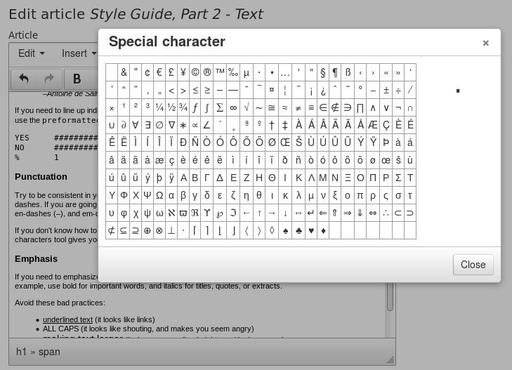Our 4th and last installment of our style guide series will touch on the things covered by regular style guides: how to write for your audience. Your language style choices will help to define your "voice". Keeping it consistent will help to convey professionalism and authority.
There are many things you might want to decide on a set of standards to use for, such as:
Spelling: Are you using American, Canadian, or British English spelling conventions? Make sure your work computers are configured with the correct language choices, so that their built-in spell checkers will give you consistent results.
Abbreviations: Do you include periods or not? (For example, USA or U.S.A.) Some abbreviations have multiple variants; which ones are preferred on your site? (For example, USA vs US.) Pay particular attention to the abbreviations that are commonly used in your field.
Numbers: Numbers, especially larger ones, can be written numerous ways. For example, "one thousand" vs "1,000" vs "1000" (or even "1.000" in some European styles). Style recommendations on this point sometimes change depending on the size of the number. For example, numbers below 20 should be written out, but higher numbers should be numeric. Also consider whether ordinals should be spelled out or abbreviated, such as "fifth" or "5th" or even "5th" if you want to get fancy. Should you write #1, or Number 1, or No. 1?
Locations and Addresses: Should states and provinces be spelled out, or abbreviated? If abbreviated, should you use standard two-letter postal abbreviations? How should phone numbers be written, especially when area codes are included?
Jargon: Some terms are not widely understood outside their specialized fields. Try to avoid jargon in areas that may be outside your audience's regular experience. At the same time, have a list of approved jargon that they should be comfortable with, and feel free to make use of it if it helps to make your writing more concise.
Writing Style: What is the likely reading level of your audience? Should you write in first or third person ("I" vs "we") or avoid personal pronouns entirely? Should you avoid passive sentence constructions and vague attributions (such as "It is felt that...")? Should you use a conversational tone, or a more formal tone? Should contractions be spelled out fully (such as "cannot" vs "can't")?
Credits, Footnotes, and Captions: How do you give credit to sources? As a byline before the article, or a footnote after the article? Do you credit image sources in the image caption, or the article footnote?
Linkiness: Do you link often or very little? A "linky" website will try to link relevant terms (such as organization names) to their websites. This helpful for readers who want to find more information without having to pay a visit to Google, but it also risks diverting them away from your website. If you do not want to divert your readers in mid-article, you can place the relevant links in a "More Info" section in your footnotes.
While you may need to come up with a few standards and rules that are particular to your organization and website, very often you can simply defer to one of the industry-standard style guides that are used in the publishing industry. Here are some samples to get you started:
- Wikipedia Simplified Manual of Style
- APS Style Manual
- Canadian Press Style Guide (free variations available through many universities)
- Chicago Manual of Style
- Strunk & White's Elements of Style